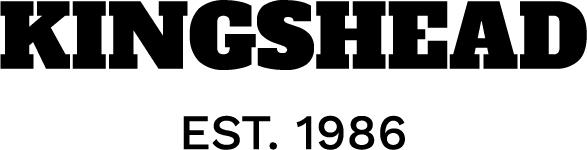[ad_1]
Introduction
Diving into the world of accounting, reconciling accounts becomes a routine yet crucial task, especially when bank or credit card statements roll in. After meticulous adjustments, achieving that zero balance feels like a triumph, marking the completion of your reconciliation process in QuickBooks Online. However, the dynamic nature of business means changes or oversights can occur, necessitating a revisit to previously reconciled accounts. The question arises: Can you undo a reconciliation in QuickBooks Online? The answer is a Yes.
Undoing a reconciliation in QuickBooks Online is feasible, offering a lifeline for correcting errors or updating transactions. For accountants with the necessary permissions, undoing an entire reconciliation is straightforward. Business owners or non-accountant users, however, can individually adjust the reconciliation status of transactions, ensuring accuracy and compliance.
QuickBooks Online stands out as a user-friendly accounting software, boasting nearly 29 million users in the US, tailored for the needs of small to medium-sized enterprises. From generating invoices and monitoring expenses to managing cash flow, it’s designed to streamline financial operations. Despite its reliability, human errors can lead to discrepancies requiring corrections, such as undoing reconciliations. This guide aims to navigate you through the process of undoing a reconciliation in QuickBooks Online, ensuring your financial records remain accurate and reflective of your current financial status.
Looking out for a Reconciliation Software?
Check out Nanonets Reconciliation where you can easily integrate Nanonets with your existing tools to instantly match your books and identify discrepancies.
Why is reconciliation needed in QuickBooks Online?
Reconciliation in QuickBooks Online is an indispensable process for businesses aiming to maintain accurate and consistent financial records. It involves comparing your ledger against bank statements to verify the accuracy and completeness of your accounts before declaring them ready for month-end closing. The necessity of reconciliation cannot be overstressed, as it plays a pivotal role in identifying discrepancies that might require a comprehensive review or even a complete redo of the reconciliation process.
Performing reconciliations in QuickBooks Online becomes particularly critical under certain circumstances, necessitating adjustments to previously reconciled transactions. These scenarios include:
- Transactions Pending Clearance: QuickBooks Online’s bank feed feature aids in automating transaction checks during reconciliation. However, incorrect filter settings may lead to premature reconciliation of transactions still awaiting clearance from the bank, potentially leading to future discrepancies.
- Data Entry Mistakes: Misentries, such as duplicating transactions or inaccurately recording vendor details, can misalign your books. While minor details might be amendable without affecting the overall reconciliation, correcting the date or other critical information often requires undoing and redoing the reconciliation to ensure complete accuracy.
- Categorization Missteps: QuickBooks Online may incorrectly suggest categorizing certain transactions as transfers, resulting in them being posted to an inappropriate account. To rectify such errors, it becomes necessary to undo the reconciliation, delete the erroneous transfer, and correctly reclassify the transaction.
Understanding when and why to undo a reconciliation in QuickBooks Online underscores the importance of this function in keeping your financial records accurate, highlighting its role in the broader context of financial management and reporting.
How to undo reconciliation in QuickBooks Online
Within QuickBooks Online, reconciliation stands as a pivotal process, ensuring the accuracy and consistency of your financial records against bank statements. This verification step is essential for closing your accounts each month with confidence. However, there may be instances where you discover a need to reverse a completed reconciliation due to changes or errors identified post-reconciliation. The flexibility to undo reconciliation in QuickBooks Online accommodates such adjustments, ensuring your financial data remains reflective of your actual financial position.
Undoing a reconciliation can be necessitated by various scenarios, including uncleared transactions that were prematurely reconciled, data entry mistakes leading to duplicate transactions, or categorization errors where transactions were incorrectly recorded. Each of these instances disrupts the accuracy of your financial records, calling for a correction through the process of undoing and redoing reconciliation.
QuickBooks Online provides two avenues for addressing reconciliation discrepancies:
- Accountant Assistance: For comprehensive period adjustments, leveraging QuickBooks Online Accountant allows a qualified accountant to undo entire reconciliation periods efficiently. This option is ideal for overarching corrections requiring professional oversight.
- Individual Transaction Adjustments: Users can manually adjust the reconciliation status of individual transactions, a feature that enables targeted corrections without the need for accountant intervention. This step-by-step process involves accessing the Chart of Accounts, filtering transaction views, and modifying the reconciliation status of affected entries.
The process to undo reconciliation entails:
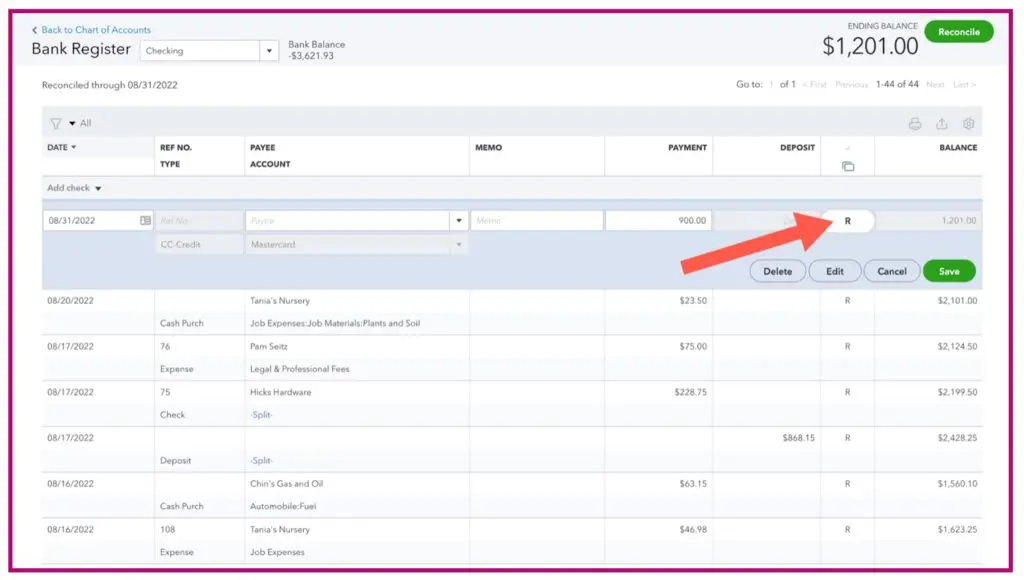
- Navigating to the Accounting menu to access the Chart of Accounts.
- Selecting the account in question and viewing the register.
- Filtering the register for ease of navigation and identifying reconciled transactions marked with an “R”.
- Modifying the reconciliation status by deselecting the “R”, effectively removing the transaction from the reconciled list.
- Saving changes to update the account’s reconciliation status.
This corrective action, while necessary, underscores the importance of meticulousness in the initial reconciliation process. It serves as a reminder of the critical role reconciliation plays in maintaining the integrity of your financial records. Whether correcting a singular transaction or undertaking a more substantial review with the assistance of an accounting professional, QuickBooks Online facilitates the necessary adjustments to ensure your financial reporting remains accurate and reliable.
Common Reconciliation Errors to Avoid
Ensuring financial records are accurate and reflective of actual transactions is a critical skill for business owners. However, the process is not without its pitfalls. Common errors can disrupt the integrity of your financial data, emphasizing the need for regular and careful reconciliation. Here are key points highlighting the importance of this process and the common mistakes to avoid:
- Frequent Reconciliation: Regular reconciliation is crucial for maintaining a clear and accurate view of your business finances. Neglecting this task increases the risk of errors accumulating over time, making it harder to rectify discrepancies later.
- Correct Transaction Posting: A common mistake is the reversal of entries, where credits are posted as debits and vice versa. Such errors can lead to significant inaccuracies in your financial statements.
- Avoiding Duplicate Payments: Duplicate payments to suppliers can occur, particularly with changes in team members or insufficient invoice processing protocols. This not only affects your financial statements but also impacts your cash flow.
Given these challenges, undertaking reconciliation tasks with a solid grasp of accounting fundamentals is advised to prevent potential discrepancies. Engaging with a professional, such as a certified QuickBooks ProAdvisor, can provide the guidance needed to navigate online reconciliation effectively. This support can streamline the reconciliation process, ensuring your accounts remain accurate and up-to-date, thereby laying a strong foundation for reliable financial management and reporting.
Conclusion
In conclusion, the process of reconciliation within QuickBooks Online is an indispensable practice for businesses aiming to maintain accurate and transparent financial records. While the task may seem daunting at first, understanding the common pitfalls and how to avoid them can significantly streamline the process. Regular reconciliation ensures a true reflection of your financial status, aiding in strategic decision-making and safeguarding against potential financial discrepancies.
Errors such as missed reconciliations, incorrect postings, and duplicate payments can not only distort your financial overview but also lead to complications in financial reporting and tax preparation. Thus, a disciplined approach to reconciliation, coupled with a keen eye for detail, is essential. For those who may find the process challenging, leveraging the expertise of a certified QuickBooks ProAdvisor can provide not only valuable insights and assistance but also peace of mind.
Ultimately, the goal of reconciliation in QuickBooks Online is to ensure that every transaction is accounted for accurately, providing a solid foundation for your business’s financial health. By prioritizing this critical aspect of financial management, businesses can avoid common errors, streamline their accounting processes, and focus on growth and development with confidence. Remember, in the world of business finance, accuracy is not just a virtue—it’s a necessity.
[ad_2]
Source link